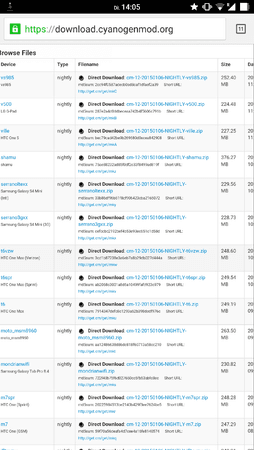unddasistgutso
Dauergast
- 224
Liebe Nexus 6 Gemeinde!
Es ist so weit. Cyanogenmod hat endlich eine Nightly auf Basis von Android 5.1.1 herausgebracht.
Download Nightly : CyanogenMod Downloads
CHANGELOG:
http://www.cmxlog.com/12.1/shamu/
Was muss mein Nexus 6 haben?
BL muss geöffnet sein
Custom Recovery muss installiert sein. Ich empfehle TWRP.
Nehmt immer die aktuellste Version!
Wenn ihr Anfänger seit nutzt für alles lieber Wugs Nexus Toolkit! (Erledigt absolut alles automatisch)
Nexus Root Toolkit v2.1.0 | WugFresh
[Toolkit] Wug's Nexus Root Toolkit v2.1.0
Installation:
Downloaded die ZIP
Bootet in die Recovery
Macht ein Backup!
Wipe System, Data, Cache
Installiert die Zip
Flasht die 5.1 G-Apps wenn ihr Google`s Angebote Nutzen möchtet Download Android 5.1.x Lollipop PA Gapps! [Stock/Full/Mini/Micro/Nano/Pico] ~ AndroidRootz.com | Source for Android Rooting, ROMS, Tricks and More!
Wipe Cache
Reboot System
Gratuliere, ihr habt CM 12.1am Nexus 6!
Superuser SU App nachträglich über das Recovery installieren.
Noch ein paar Worte von CM zum Thema Android 5.1:
All About L Part 2
Part 2 of our dive into CyanogenMod Lollipop; lets take a look at some of the more obvious user space changes and features that youll see in CM 12 and 12.1.
But first
Android 5.1
As we stated last week, these are safe to install on top of CM 12.0 official builds, with the caveat that you*must manually update your third party add-on zips. For most of you, this boils down to finding an Android 5.1 compatible gapps if you want a working CM installation with Google apps that dont crash.
As we planned in the last blog post, the 5.1 code has officially migrated out of the staging branches and become the full fledge cm-12.1 branch. What does this mean? This means that we have fully merged in the upstream AOSP Android-5.1.0_r3 tag, implemented most (if not all) of the CM 12.0 features and begun focusing on hardware bring-up for our roster of devices. This also means that the buildbots can be switched over for CM 12.1 nightlies at any time. So what are we waiting for? We want you to dirty flash.
Dirty flashing is what some enthusiast have referred to as flashing one ROM zip on top of another. This is usually used to express that an adverse reaction (be it crashes or bootloops) would result from taking such an action.
In CM, we call this updating normally*[http://www]
The normal causes of issues when crossing across major versions of Android is not the update process itself, but usually items external to the ROM for example gapps. In fact, Android has (for hopefully obvious reasons) mechanisms to gracefully update your settings and app databases, allowing updates between versions without loss of data it would be insane for you to take a stock OTA update from your OEM and lose your data; that would not be a good experience.
To make sure we also retain your data on updates, Android makes use of database upgrades, modifying the tables of information that store your settings and making sure they work with what Lollipop expects. Weve taken a lot of effort to make sure that should you jump from CM11 to 12.1 or 12.0 to 12.1, your data will stick with you. For external packages, youll have to update that yourself, but 12.1 is near-ready for the big leagues. Stay tuned for those nightlies to roll out soon.
So, about those user space changes and features in CyanogenMod 12/12.1? Heres a rundown of the most immediate.
Superuser where?
Root access is one of those dividers between must-have and dont care about in custom ROMs. CM still ships with root, disabled by default, and you can still enable root access via the Developer Options menu. However, with Lollipop, weve ditched the top level SuperUser settings item of the past. Instead, root management per app has been directly incorporated into our Privacy Guard permission controls UI treating the root app model more like the traditional app permissions model. Youll still be prompted when an app requests root, the only functional change is where you will be looking for revoking granted access. Take a look at Settings > Privacy > Privacy Guard for these controls (long press an app in this view to see all permissions its requesting and manage them accordingly).
Trebuchet learns a new trick
Many folks have already decided to use Nova, Apex or even Google Now Launcher as their default home screen app. This one isnt for you then. For those that appreciate the flexibility of our beloved Trebuchet, weve added a new interaction model for the all apps drawer. Trebuchet can now toggle between the traditional paged layout view of your app drawer and a new vertical layout complete with quick scrubber to locate your needed app at a much improved pace (looking at you Uber). Find the setting in the overview drawer in Trebuchet (long press Trebuchet home screen, then slide the panel up).*
What did you do to the Settings app?
Those that are coming from AOSP, stock OEM, or even CM 11 will no doubt notice that our Settings app doesnt quite line-up with how the normal material Settings looks.
Our conundrum is the same as it always has been as we pump in features and improvements, and the subsequent toggles that give you the granularity to turn them on or off our Settings app grows and grows in submenus. Eventually, this gets to the point where, with so many people merging and incorporating features, settings for features get buried, hard to find or use.
So, we took a step back and asked ourselves what would happen if we really focused on item placement and ease of use. First, weve re-added the top level on/off switches to Wireless settings (WiFi, BT, etc) reducing one click to manage these compared to AOSP.
Next, we sacrificed the length of the Settings dashboard (the main view you see when you open settings) for elevating features out of submenus providing new more discrete groups, even separating Notification Management from features that affect the Notification Drawer (similarly for Security and Lock screen settings).
Old favorites like Navigation ring targets and Lock screen shortcuts have new configuration views with much simpler (though no less powerful) configuration.
Overall, while it may seem jarring at first, we feel this new organization is much better for both feature use and discovery. And of course, the search functionality in Settings respects all of the CM additions, so if you find yourself lost about where an item may have moved to, its only one search away.
Introducing: LiveDisplay
One part ease of use for Settings and another part massive improvement in customization capability LiveDisplay is no doubt going to become a quick favorite among those that are critical about display calibration. Bringing together the old-school CM 7 feature of RenderFX, previously released features like sunrise enhancement and color calibration, and new functionality, LiveDisplay is* our new goto for panel calibration color temperature, automated effective times, lower power consumption, screen color and color calibration. The final result brings something akin to f.lux control to your Android device (please note that the range of controls available will vary by device hardware and what your device actually supports).
Ambient Display
Another new-to-CM feature is Ambient Display. Pioneered on the Moto X family of devices, this functionality makes use of what (in code) is referred to as Doze mode. This mode (like LiveDisplay) is hardware dependent, but allows for Moto X-like breathing of the screen upon receiving notifications; showing you what will be waiting on your screen should you unlock it, all with minimal power consumption. Coupled with double-tap to wake and lift to wake capabilities, 12/12.1 now makes it even easier to digest your content at-a-glance, and decide if notifications are worth your time. As a note, for the privacy conscious, remember that you can restrict lock screen notifications from showing actual (potentially revealing) content via the Settings > Notification Manager > When device is locked option (for app-by-app control, tap the App notifications option in the same settings menu).
Nightlies, nightlies, nightlies*
Yes, we hear you. CM 12.0 has now been vetted, QA tested (both by users and corporations) and is nearing a proper release. Well be looking at a 12.0 release sometime this month then shifting to prepare the non-nightly release of 12.1.
Until then, Happy Flashing!
Weder ich, noch Android Hilfe übernehmen Haftung für euer Handeln und etwaige Schäden an eurem Gerät! Lest euch bitte zuerst ein bevor ihr ans Flashen geht!
Ich empfehle einen sauberen Flash zu machen und nicht einfach drüber zu flashen.
All About L – Part 2 | CyanogenMod
Download Link: CyanogenMod Downloads
Es ist so weit. Cyanogenmod hat endlich eine Nightly auf Basis von Android 5.1.1 herausgebracht.
Download Nightly : CyanogenMod Downloads
CHANGELOG:
http://www.cmxlog.com/12.1/shamu/
Was muss mein Nexus 6 haben?
BL muss geöffnet sein
Custom Recovery muss installiert sein. Ich empfehle TWRP.
Nehmt immer die aktuellste Version!
Wenn ihr Anfänger seit nutzt für alles lieber Wugs Nexus Toolkit! (Erledigt absolut alles automatisch)
Nexus Root Toolkit v2.1.0 | WugFresh
[Toolkit] Wug's Nexus Root Toolkit v2.1.0
Installation:
Downloaded die ZIP
Bootet in die Recovery
Macht ein Backup!
Wipe System, Data, Cache
Installiert die Zip
Flasht die 5.1 G-Apps wenn ihr Google`s Angebote Nutzen möchtet Download Android 5.1.x Lollipop PA Gapps! [Stock/Full/Mini/Micro/Nano/Pico] ~ AndroidRootz.com | Source for Android Rooting, ROMS, Tricks and More!
Wipe Cache
Reboot System
Gratuliere, ihr habt CM 12.1am Nexus 6!
Superuser SU App nachträglich über das Recovery installieren.
Noch ein paar Worte von CM zum Thema Android 5.1:
All About L Part 2
Part 2 of our dive into CyanogenMod Lollipop; lets take a look at some of the more obvious user space changes and features that youll see in CM 12 and 12.1.
But first
Android 5.1
As we stated last week, these are safe to install on top of CM 12.0 official builds, with the caveat that you*must manually update your third party add-on zips. For most of you, this boils down to finding an Android 5.1 compatible gapps if you want a working CM installation with Google apps that dont crash.
As we planned in the last blog post, the 5.1 code has officially migrated out of the staging branches and become the full fledge cm-12.1 branch. What does this mean? This means that we have fully merged in the upstream AOSP Android-5.1.0_r3 tag, implemented most (if not all) of the CM 12.0 features and begun focusing on hardware bring-up for our roster of devices. This also means that the buildbots can be switched over for CM 12.1 nightlies at any time. So what are we waiting for? We want you to dirty flash.
Dirty flashing is what some enthusiast have referred to as flashing one ROM zip on top of another. This is usually used to express that an adverse reaction (be it crashes or bootloops) would result from taking such an action.
In CM, we call this updating normally*[http://www]
The normal causes of issues when crossing across major versions of Android is not the update process itself, but usually items external to the ROM for example gapps. In fact, Android has (for hopefully obvious reasons) mechanisms to gracefully update your settings and app databases, allowing updates between versions without loss of data it would be insane for you to take a stock OTA update from your OEM and lose your data; that would not be a good experience.
To make sure we also retain your data on updates, Android makes use of database upgrades, modifying the tables of information that store your settings and making sure they work with what Lollipop expects. Weve taken a lot of effort to make sure that should you jump from CM11 to 12.1 or 12.0 to 12.1, your data will stick with you. For external packages, youll have to update that yourself, but 12.1 is near-ready for the big leagues. Stay tuned for those nightlies to roll out soon.
So, about those user space changes and features in CyanogenMod 12/12.1? Heres a rundown of the most immediate.
Superuser where?
Root access is one of those dividers between must-have and dont care about in custom ROMs. CM still ships with root, disabled by default, and you can still enable root access via the Developer Options menu. However, with Lollipop, weve ditched the top level SuperUser settings item of the past. Instead, root management per app has been directly incorporated into our Privacy Guard permission controls UI treating the root app model more like the traditional app permissions model. Youll still be prompted when an app requests root, the only functional change is where you will be looking for revoking granted access. Take a look at Settings > Privacy > Privacy Guard for these controls (long press an app in this view to see all permissions its requesting and manage them accordingly).
Trebuchet learns a new trick
Many folks have already decided to use Nova, Apex or even Google Now Launcher as their default home screen app. This one isnt for you then. For those that appreciate the flexibility of our beloved Trebuchet, weve added a new interaction model for the all apps drawer. Trebuchet can now toggle between the traditional paged layout view of your app drawer and a new vertical layout complete with quick scrubber to locate your needed app at a much improved pace (looking at you Uber). Find the setting in the overview drawer in Trebuchet (long press Trebuchet home screen, then slide the panel up).*
What did you do to the Settings app?
Those that are coming from AOSP, stock OEM, or even CM 11 will no doubt notice that our Settings app doesnt quite line-up with how the normal material Settings looks.
Our conundrum is the same as it always has been as we pump in features and improvements, and the subsequent toggles that give you the granularity to turn them on or off our Settings app grows and grows in submenus. Eventually, this gets to the point where, with so many people merging and incorporating features, settings for features get buried, hard to find or use.
So, we took a step back and asked ourselves what would happen if we really focused on item placement and ease of use. First, weve re-added the top level on/off switches to Wireless settings (WiFi, BT, etc) reducing one click to manage these compared to AOSP.
Next, we sacrificed the length of the Settings dashboard (the main view you see when you open settings) for elevating features out of submenus providing new more discrete groups, even separating Notification Management from features that affect the Notification Drawer (similarly for Security and Lock screen settings).
Old favorites like Navigation ring targets and Lock screen shortcuts have new configuration views with much simpler (though no less powerful) configuration.
Overall, while it may seem jarring at first, we feel this new organization is much better for both feature use and discovery. And of course, the search functionality in Settings respects all of the CM additions, so if you find yourself lost about where an item may have moved to, its only one search away.
Introducing: LiveDisplay
One part ease of use for Settings and another part massive improvement in customization capability LiveDisplay is no doubt going to become a quick favorite among those that are critical about display calibration. Bringing together the old-school CM 7 feature of RenderFX, previously released features like sunrise enhancement and color calibration, and new functionality, LiveDisplay is* our new goto for panel calibration color temperature, automated effective times, lower power consumption, screen color and color calibration. The final result brings something akin to f.lux control to your Android device (please note that the range of controls available will vary by device hardware and what your device actually supports).
Ambient Display
Another new-to-CM feature is Ambient Display. Pioneered on the Moto X family of devices, this functionality makes use of what (in code) is referred to as Doze mode. This mode (like LiveDisplay) is hardware dependent, but allows for Moto X-like breathing of the screen upon receiving notifications; showing you what will be waiting on your screen should you unlock it, all with minimal power consumption. Coupled with double-tap to wake and lift to wake capabilities, 12/12.1 now makes it even easier to digest your content at-a-glance, and decide if notifications are worth your time. As a note, for the privacy conscious, remember that you can restrict lock screen notifications from showing actual (potentially revealing) content via the Settings > Notification Manager > When device is locked option (for app-by-app control, tap the App notifications option in the same settings menu).
Nightlies, nightlies, nightlies*
Yes, we hear you. CM 12.0 has now been vetted, QA tested (both by users and corporations) and is nearing a proper release. Well be looking at a 12.0 release sometime this month then shifting to prepare the non-nightly release of 12.1.
Until then, Happy Flashing!
Weder ich, noch Android Hilfe übernehmen Haftung für euer Handeln und etwaige Schäden an eurem Gerät! Lest euch bitte zuerst ein bevor ihr ans Flashen geht!
Ich empfehle einen sauberen Flash zu machen und nicht einfach drüber zu flashen.
All About L – Part 2 | CyanogenMod
Download Link: CyanogenMod Downloads
Zuletzt bearbeitet: